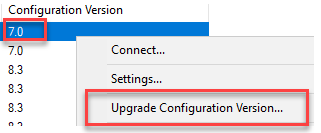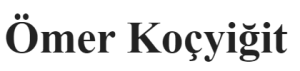Step 1: Check the virtual machine configuration versions
- On the Windows desktop, click the Start button and type any part of the name Windows PowerShell.
- Right-click Windows PowerShell and select Run as Administrator.
- Use the Get-VM cmdlet. Run the following command to get the versions of your virtual machines.
Get-VM * | Format-Table Name, Version
You can also see the configuration version in Hyper-V Manager by selecting the virtual machine and looking at the Summary tab.

.
| Hyper-V host Windows version | Supported virtual machine configuration versions |
| Windows Server, version 1803 | 8.3, 8.2, 8.1, 8.0, 7.1, 7.0, 6.2, 5.0 |
| Windows 10 April 2018 Update (version 1803) | 8.3, 8.2, 8.1, 8.0, 7.1, 7.0, 6.2, 5.0 |
| Windows Server, version 1709 | 8.2, 8.1, 8.0, 7.1, 7.0, 6.2, 5.0 |
| Windows 10 Fall Creators Update (version 1709) | 8.2, 8.1, 8.0, 7.1, 7.0, 6.2, 5.0 |
| Windows 10 Creators Update (version 1703) | 8.1, 8.0, 7.1, 7.0, 6.2, 5.0 |
| Windows Server 2016 | 8.0, 7.1, 7.0, 6.2, 5.0 |
| Windows 10 Anniversary Update (version 1607) | 8.0, 7.1, 7.0, 6.2, 5.0 |
| Windows Server 2016 Technical Preview | 7.1, 7.0, 6.2, 5.0 |
| Windows 10 build 10565 or later | 7.0, 6.2, 5.0 |
| Windows 10 builds earlier than 10565 | 6.2, 5.0 |
| Windows Server 2012 R2 | 5.0 |
| Windows 8.1 | 5.0 |
| Feature | Minimum VM configuration version |
| Hot Add/Remove Memory | 6.2 |
| Secure Boot for Linux VMs | 6.2 |
| Production Checkpoints | 6.2 |
| PowerShell Direct | 6.2 |
| Virtual Machine Grouping | 6.2 |
| Virtual Trusted Platform Module (vTPM) | 7.0 |
| Virtual machine multi queues (VMMQ) | 7.1 |
| XSAVE support | 8.0 |
| Key storage drive | 8.0 |
| Guest Virtualization Based Security support (VBS) | 8.0 |
| Nested virtualization | 8.0 |
| Virtual processor count | 8.0 |
| Large memory VMs | 8.0 |